How to Make Your Render Brighter in Blender: A Comprehensive Guide
Rendering in Blender is an art form in itself, but sometimes, achieving the perfect brightness in your renders can be a challenge. Whether you're working on an intricate scene or a simple object, understanding how to control brightness effectively can significantly enhance the visual appeal of your work. In this guide, we'll explore various techniques and methods to make your render brighter in Blender, ensuring your creations shine with brilliance.
[BR]
1. Adjusting World Lighting and Environment
The environment plays a crucial role in determining the overall brightness of your render. Start by adjusting the world lighting settings in Blender. Navigate to the World tab in the Properties panel and experiment with the Strength parameter under the World Properties. Increasing the strength of the world lighting can effectively brighten up your scene. Additionally, consider changing the color of the environment to influence the mood and ambiance of your render. Warmer tones tend to create a brighter and more inviting atmosphere.
[BR]
2. Utilizing HDRIs for Realistic Lighting
HDRIs (High Dynamic Range Images) are powerful tools for achieving realistic lighting in Blender. By using HDRIs, you can simulate natural lighting conditions and bring depth to your renders. Blender allows you to easily import HDRIs and use them as environment maps. Experiment with different HDRIs until you find one that suits the mood and brightness level you desire. Additionally, adjust the rotation and strength of the HDRI to fine-tune the lighting in your scene.
[BR]
3. Adjusting Light Sources
The placement and properties of light sources directly impact the brightness and illumination of your scene. In Blender, you can use various types of lights, such as point lights, spotlights, and area lights, to illuminate your scene. Experiment with the position, intensity, and size of light sources to achieve the desired brightness. Additionally, consider adding multiple light sources to evenly illuminate different areas of your scene and eliminate any harsh shadows.
[BR]
4. Tweaking Material Properties
The materials applied to objects in your scene can also affect how light interacts with them. Certain materials may absorb more light, resulting in a darker appearance, while others may reflect light more effectively, increasing brightness. Experiment with the shader settings of your materials, such as the roughness and metallic values, to achieve the desired level of brightness. Additionally, consider using emission shaders to make specific objects emit light, further enhancing the overall brightness of your render.
[BR]
5. Adjusting Exposure and Post-Processing
Blender's built-in compositor offers powerful tools for adjusting the exposure and color balance of your renders. After rendering your scene, navigate to the Compositing workspace and enable Use Nodes. Add a Viewer node and connect it to the Composite node to preview your render. Experiment with the Exposure and Gamma nodes to adjust the overall brightness and contrast of your image. Additionally, consider applying color correction techniques, such as curves and color balance, to fine-tune the appearance of your render.
[BR]
6. Render Settings and Output Properties
Finally, ensure that your render settings and output properties are optimized for brightness. In the Render Properties tab, adjust the Sampling settings to control the quality of your render. Higher sampling values can help reduce noise and produce a brighter result. Additionally, in the Output Properties tab, adjust the exposure value to further brighten or darken your render before saving or exporting it. Experiment with different settings until you achieve the desired outcome.
[BR]
Conclusion
Achieving the perfect brightness in your Blender renders requires a combination of artistic intuition and technical know-how. By experimenting with world lighting, HDRIs, light sources, materials, and post-processing techniques, you can effectively enhance the brightness and visual appeal of your renders. Remember to fine-tune your settings and experiment with different approaches until you achieve the desired result. With practice and patience, you'll master the art of creating beautifully bright renders in Blender.
Rendering in Blender is an art form in itself, but sometimes, achieving the perfect brightness in your renders can be a challenge. Whether you're working on an intricate scene or a simple object, understanding how to control brightness effectively can significantly enhance the visual appeal of your work. In this guide, we'll explore various techniques and methods to make your render brighter in Blender, ensuring your creations shine with brilliance.
[BR]
1. Adjusting World Lighting and Environment
The environment plays a crucial role in determining the overall brightness of your render. Start by adjusting the world lighting settings in Blender. Navigate to the World tab in the Properties panel and experiment with the Strength parameter under the World Properties. Increasing the strength of the world lighting can effectively brighten up your scene. Additionally, consider changing the color of the environment to influence the mood and ambiance of your render. Warmer tones tend to create a brighter and more inviting atmosphere.
[BR]
2. Utilizing HDRIs for Realistic Lighting
HDRIs (High Dynamic Range Images) are powerful tools for achieving realistic lighting in Blender. By using HDRIs, you can simulate natural lighting conditions and bring depth to your renders. Blender allows you to easily import HDRIs and use them as environment maps. Experiment with different HDRIs until you find one that suits the mood and brightness level you desire. Additionally, adjust the rotation and strength of the HDRI to fine-tune the lighting in your scene.
[BR]
3. Adjusting Light Sources
The placement and properties of light sources directly impact the brightness and illumination of your scene. In Blender, you can use various types of lights, such as point lights, spotlights, and area lights, to illuminate your scene. Experiment with the position, intensity, and size of light sources to achieve the desired brightness. Additionally, consider adding multiple light sources to evenly illuminate different areas of your scene and eliminate any harsh shadows.
[BR]
4. Tweaking Material Properties
The materials applied to objects in your scene can also affect how light interacts with them. Certain materials may absorb more light, resulting in a darker appearance, while others may reflect light more effectively, increasing brightness. Experiment with the shader settings of your materials, such as the roughness and metallic values, to achieve the desired level of brightness. Additionally, consider using emission shaders to make specific objects emit light, further enhancing the overall brightness of your render.
[BR]
5. Adjusting Exposure and Post-Processing
Blender's built-in compositor offers powerful tools for adjusting the exposure and color balance of your renders. After rendering your scene, navigate to the Compositing workspace and enable Use Nodes. Add a Viewer node and connect it to the Composite node to preview your render. Experiment with the Exposure and Gamma nodes to adjust the overall brightness and contrast of your image. Additionally, consider applying color correction techniques, such as curves and color balance, to fine-tune the appearance of your render.
[BR]
6. Render Settings and Output Properties
Finally, ensure that your render settings and output properties are optimized for brightness. In the Render Properties tab, adjust the Sampling settings to control the quality of your render. Higher sampling values can help reduce noise and produce a brighter result. Additionally, in the Output Properties tab, adjust the exposure value to further brighten or darken your render before saving or exporting it. Experiment with different settings until you achieve the desired outcome.
[BR]
Conclusion
Achieving the perfect brightness in your Blender renders requires a combination of artistic intuition and technical know-how. By experimenting with world lighting, HDRIs, light sources, materials, and post-processing techniques, you can effectively enhance the brightness and visual appeal of your renders. Remember to fine-tune your settings and experiment with different approaches until you achieve the desired result. With practice and patience, you'll master the art of creating beautifully bright renders in Blender.